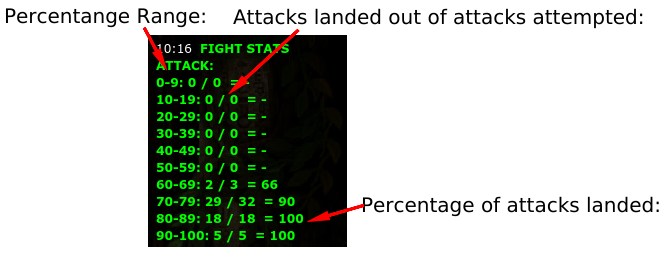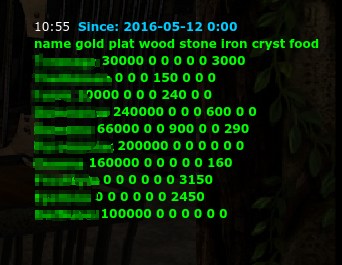List of Commands
About Commands
Every player of Taern has commands they can use. These commands can help a player determine their effectiveness in combat through accuracy or evasiveness, looking up tips, or blocking/unblocking a player.
A command can be used on any chat other than side chat (the chat specific to the location on the map you are on). Using in trade is not recommended in case of typos that will then cause the command to be posted publicly in the chat. To type a command, have a blank text box (in private message chat, clear out any person's name you have in the chatbox), and begin typing the command. All commands are case sensitive - capitalizing them will cause the command to fail.
Please report any non-working command to the forums or staff members.
Available Commands
/info - shows a list of all available commands. Use at any time if you aren't sure if you are typing a command properly.
/team - shows a list of all global moderators or admins that have logged in recently, and the date they last logged in. If they are currently online, they will be listed as online. Does not show moderators or super moderators.
/reg - shows the list of rules for public chats.
/tip - shows one of the many Tips that usually appear in side chat when logged in.
/clear - clears any open chat window. Does not work in side chat. Works for guild chat, world chat, international chat, private message, party chat, and trade chat. Will delete the contacts list for all players who have private messaged you and vice versa. Will fix the flash error that causes private message to freeze when a < symbol is sent.
/ver - shows the current version of the game.
/ignore nick - this ignores a player so you no longer see any messages they type in any public chats, including private message. You will see their messages in party and fight chats only.
/ignoreDel nick - this removes a player from the ignore list. Pay attention to the capital D in ignoreDel.
/ignoreList - this shows a list of all players you have ignored. Pay attention to the capital L in ignoreList
/rename - shows a list of all the recent name changes made by every player.
/rename nick - shows the rename history of a specific player.
/save - saves the position and size of your chat box so it will remain the same when you log in next.
/stats - shows your stats in attack.*
/stats 1 - shows a more specific and detailed list of attack stats*
/statsd -shows your stats in defense.*
/statsd 1 - shows a more specific and detailed list of defense stats*
/v - for guild strategists and chancellors only. Makes a guild announcement appear in all public chats for any online guild members.
/fps - shows connection details such as your ping and frames per second in the upper right corner of the game screen.
/time - shows the current server time as opposed to your specific time. Can help you determine when a certain event or tournament begins.
/guilddonation - for guild members only. Shows how much each member who donated donated in the past week. Does now show names of those who didn't donate.
/guildhistory nick - shows the guild history (kick/self-removal details) of any player from every guild they have been in.
- all stats commands only include attack/defense data from the last login. Does not include data from the beginning of time.
Understanding Hard to Read Commands
Stats Commands
Some people find the harder to read commands difficult at the beginning. Namely, there is a lot of information to be found in some of the commands, and depending on how your chat is, it may not appear as it should all on the same lines. The most confusing command people ask for help with is the stats commands.
Typing /stats, gives you a window full of seemingly random numbers. But once you familiarize yourself with the layout, it becomes much easier to understand.
Starting at the top left and going to the bottom right:
- The title "Fight Stats Attack" tells you you are looking at your attack stats in combat.
- 0-9 is for any attack in the 0-9% range. Repeats down to 90-100.
- 0/0 is for attacks landed out of total attacks attempted in that percent range. For example, in the 70-79% range, this person landed 29 out of 32 total attacks.
- Percentage of attacks landed per percent range. For example, in the 70-79% range, this person landed 29 out of 32 total attacks, which is 90%.
For defense, it is similar, except instead of attacks landed our of total attempted, is it attacks dodged out of total attacks received.
Guild donation
To use this command, it is best to stretch the chat out wide enough that each new player is on a new line.
Starting from the top left as before:
- The blue text shows the date and time the week or recording began.
- This line shows in order what each number pertains to.
- The first bit of information is always the name of the guild member
- The second bit is total gold donated (such as 300,000) for the first member listed
- The third shows platinum donated. Since no platinum has been donated to guild, all numbers are 0.
- The fourth is the total wood donated. In the case of this guild, they have a lumbermill, so wood is not needed for donation.
- The total stone is the 5th field: the second member listed has donated 150 stone.
- The sixth field is iron. No one has donated any iron so far.
- The seventh field is crystals. This guild has a crystal producing building, and so doesn't need to donate crystals.
- The final field is food donated. Most members try to donate food, to feed the pets. The first member has donated 3000 food.
Members are not listed in order of how much they donated, but seems to be listed in order of reverse alphabetical order. (Starting with Z at the top, ending with A at the bottom).